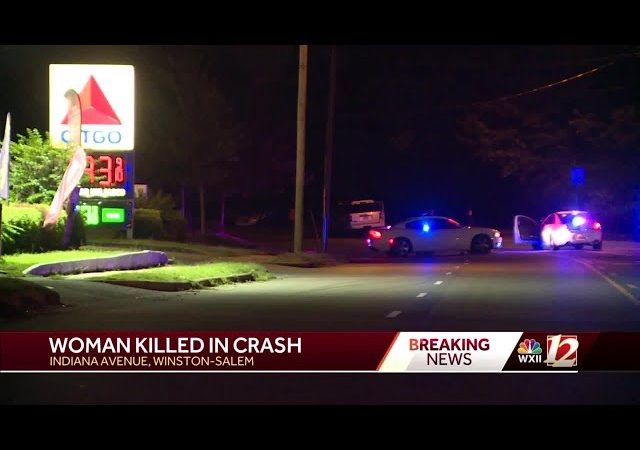How to delete a Tidal Account
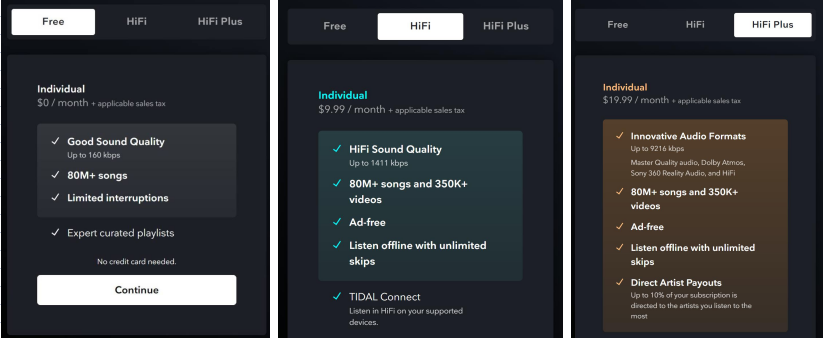
In the ever-evolving landscape of digital subscriptions and streaming services, users often find themselves inundated with multiple accounts across various platforms. Whether it’s due to a change in preferences, financial constraints, or simply a desire to streamline one’s digital footprint, the process of deleting an account can sometimes be unclear or cumbersome. If you’ve decided to bid farewell to your Tidal account, the popular music streaming platform, fear not – we’ve compiled a comprehensive guide to walk you through the process step by step.
Before embarking on the journey to delete your Tidal account, it’s essential to understand the implications and considerations involved. Deleting your account will result in the permanent loss of access to your playlists, saved albums, and any personalized recommendations or settings associated with your account. Additionally, any remaining subscription balance or downloaded content will be forfeited, so be sure to review and back up any essential data before proceeding.
Now, let’s dive into the steps to delete your Tidal account:
Log In to Your Tidal Account
Access the Tidal website or mobile app and log in using your username and password. Ensure that you have access to the email address associated with your Tidal account, as you may need it during the deletion process.
Navigate to Your Account Settings
Once logged in, locate and navigate to your account settings. On the Tidal website, this is typically found by clicking on your profile icon or username in the top right corner of the screen. In the mobile app, you can usually access your account settings through the menu or profile section.
Locate the Account Deletion Option
Within your account settings, search for the option to delete or deactivate your account. Tidal may have this option listed under a “Subscription” or “Account” tab. If you’re having trouble locating it, try using the search function within the settings or refer to Tidal’s help documentation for guidance.
Initiate the Deletion Process
Once you’ve found the account deletion option, follow the prompts to initiate the deletion process. Tidal may require you to provide a reason for deleting your account or offer alternatives to address any concerns you have. Take your time to read through the instructions and proceed accordingly.
Confirm Your Decision
After initiating the deletion process, Tidal will likely ask you to confirm your decision. This may involve entering your password again or clicking on a confirmation link sent to your email address. Double-check that you’re prepared to proceed, as this action is irreversible.
Verify Account Deletion
Upon confirming your decision, Tidal will process your account deletion request. Depending on Tidal’s policies and procedures, this may happen immediately or take some time to complete. Keep an eye on your email for any confirmation or follow-up messages from Tidal regarding the status of your account deletion.
Follow Up and Secure Your Data
Once your Tidal account has been deleted, it’s essential to follow up and ensure that all associated data has been removed from Tidal’s servers. Additionally, take steps to secure any personal information or payment details that may have been associated with your account. If you encounter any issues or have concerns about lingering data, don’t hesitate to reach out to Tidal’s customer support for assistance.
Conclusion
Deleting your Tidal account can be a straightforward process with the right guidance and preparation. By following these steps and exercising caution, you can bid farewell to your Tidal subscription and take control of your digital footprint. Remember to review and back up any important data before proceeding, and always prioritize your privacy and security when managing online accounts.