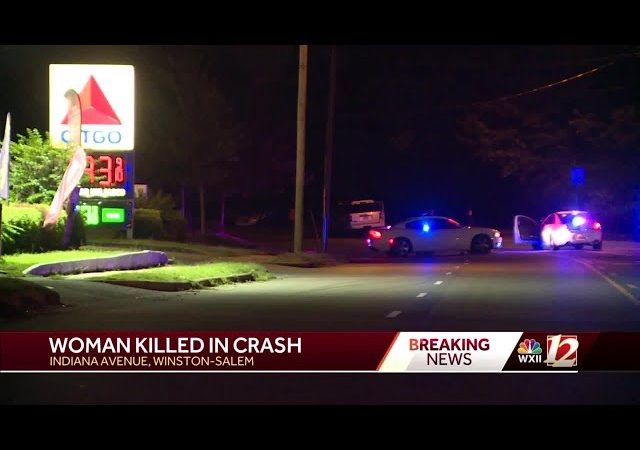Can I get Philo on my LG TV
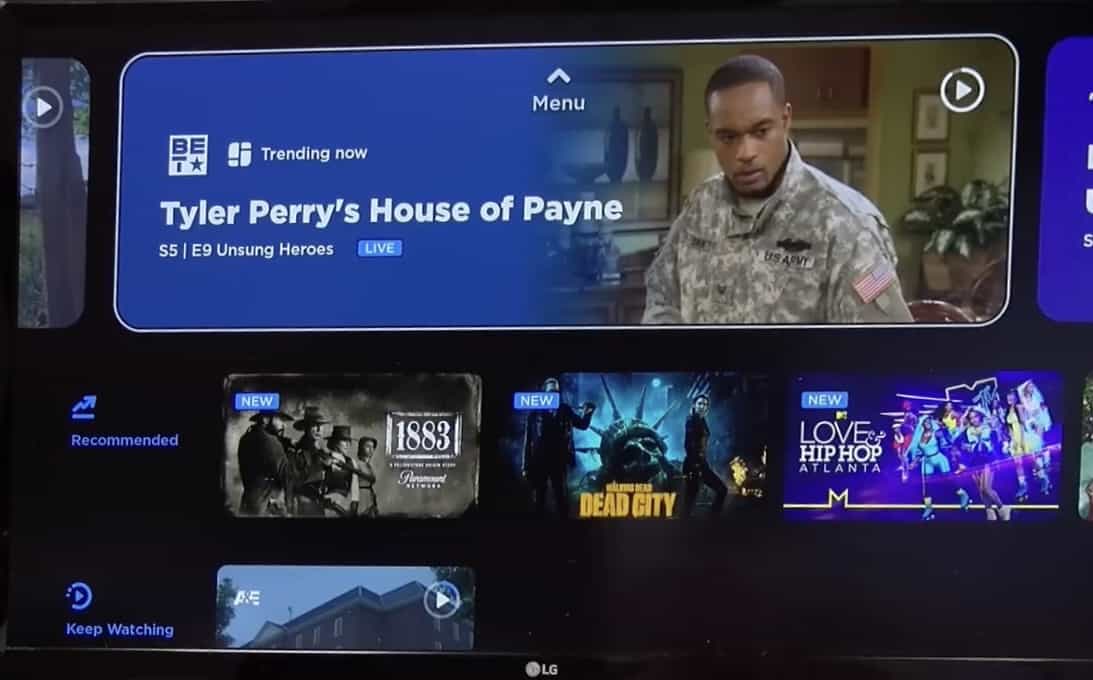
In today’s digital age, streaming services have revolutionized the way we consume entertainment. With a myriad of options available, it’s no wonder that many people are turning to streaming platforms to satisfy their entertainment needs. One such platform gaining popularity is Philo, a streaming service offering a variety of live and on-demand TV channels at an affordable price. If you’re a proud owner of an LG TV and wondering if you can access Philo on it, you’ve come to the right place. In this guide, we’ll explore the possibilities and walk you through the steps to get Philo on your LG TV.
Understanding Philo:
Before we delve into the process of getting Philo on your LG TV, let’s take a moment to understand what Philo is all about. Philo is a subscription-based streaming service that focuses primarily on entertainment and lifestyle content. It offers a wide range of channels, including popular options like AMC, HGTV, Comedy Central, and more. One of the key advantages of Philo is its affordability, making it an attractive option for cord-cutters or those looking to supplement their existing cable or satellite subscriptions.
Compatibility with LG TVs:
Philo is compatible with a variety of devices, including smart TVs, streaming media players, smartphones, and web browsers. When it comes to LG TVs, the compatibility may vary depending on the model and operating system. Fortunately, Philo offers support for LG TVs running on webOS, the proprietary operating system developed by LG for its smart TVs.
Getting Philo on Your LG TV:
Now that we understand the compatibility aspect, let’s explore how you can get Philo on your LG TV running on webOS. Follow these steps:
- Access the LG Content Store: Turn on your LG TV and navigate to the home screen. From there, locate and select the LG Content Store. This is where you can download and install various apps and services onto your LG TV.
- Search for Philo: Once you’re in the LG Content Store, use the search function to look for Philo. You can either type “Philo” using the on-screen keyboard or use voice search if your LG TV supports it.
- Install the Philo App: After locating the Philo app in the LG Content Store, select it to view more details. Make sure it’s the official Philo app by verifying the developer information. Once you’re confident, proceed to install the app on your LG TV.
- Launch the Philo App: Once the installation process is complete, navigate back to the home screen of your LG TV. You should now see the Philo app among your installed applications. Select the Philo app to launch it.
- Sign In or Sign Up: If you already have a Philo account, sign in using your credentials. If not, you can sign up for a new account directly through the app. Follow the on-screen instructions to complete the sign-up process.
- Start Enjoying Philo: With the Philo app installed and logged in, you can now explore the vast library of live and on-demand content it offers. Browse through channels, catch up on your favorite shows, or discover something new to watch.
Additional Tips:
- Ensure that your LG TV is connected to the internet either via Wi-Fi or Ethernet cable to download and use the Philo app.
- Keep your LG TV’s software up to date to ensure compatibility and optimal performance with the Philo app.
- If you encounter any issues during the installation or usage of the Philo app, consult the troubleshooting resources provided by Philo or LG support.
Conclusion:
Getting Philo on your LG TV is a relatively straightforward process if you’re using a model with webOS. By following the steps outlined in this guide, you can quickly download and install the Philo app, allowing you to enjoy its diverse range of entertainment options from the comfort of your living room. Whether you’re a fan of live TV, binge-watching your favorite shows, or discovering new content, Philo has something for everyone. So why wait? Enhance your LG TV viewing experience today with Philo!